Some KiriBaku Drawing That I've Been Wanting To Do. Also A Practice On Lighting
Some KiriBaku drawing that I've been wanting to do. Also a practice on lighting

More Posts from Grayriot and Others

Commission for @bluespacesirens !
Happy late Birthday to Bakugou! God this gremlin was nice to draw.



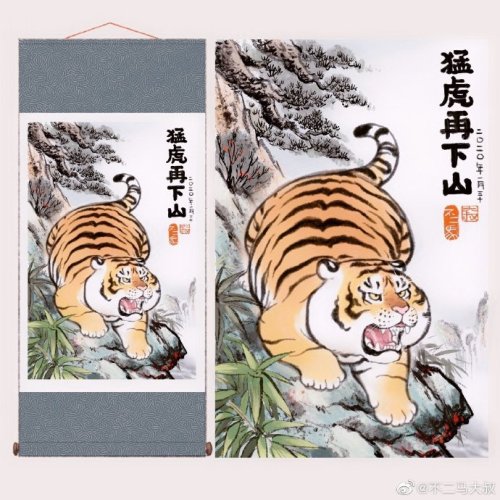

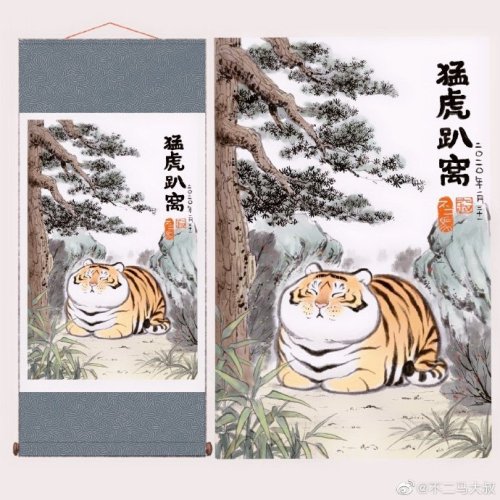





guys help i’m LOSING MY GODDAMN MIND over these fat tiger art scrolls
(source)






More insight as to what the hell goes on inside of Wilford’s mind.
Reminder: We are visiting Yancy on 17th November. Reblog to claim your seat on the bus to the penitentiary.
How to edit traditional art for social media
Being a mainly traditional artist myself it always irks me a little when I see sketches or even full illustrations being posted without any proper editing, making for a terrible presentation of an otherwise great piece.
So here are my tips for making your art not look shit in just a few easy steps.
You don´t need a fancy scanner for this, but if you have a digital camera at home I´d recommed you to use that instead of your smartphone. (However smartphone photos are also okay! Use whatever you have on hand)
Take a photo of your piece during the day in ambient lighting and try to make the paper lie as flat as possible. Avoid direct sunlight and artificial light as both will lower the quality of the picture. The inital photo will look something like this:

Not exactly breath-taking, huh? but don´t worry, we´ll get this prettied up.
Open the photo on your computer and turn + crop it

For the following editing I use Adobe Photoshop CS2, which is legally available as a free download, so there really is no reason not to get it. It comes with everything you´ll need for the edit.
(Unfortunately I have it set to German but I did my best to make my steps understandable)
Now, let´s get on with the edit! Select “Image” (Bild) in the top bar, go to “Adjustments” and first of all set the “Saturation” to zero (if you have a black and white drawing)


After that, pick “Brightness and Saturation” (also found in “Image” –> “Adjustments”) to brighten up your piece some more

Aleardy much better, hm? But as you can see, the bottom-left corner of the image is quite a lot brighter than the upper-right one, which prevents you from getting an even result.
Thankfully, this problem is easy to fix.


This way you can even out the brightness of the overall piece and finally use the “Brightness” and “Contrast” sliders one last time to get a clean result

This is already pretty good, but if you want to go the extra mile, you can use the eraser tool as well as filters (such as the liquify tool and sharpness) to remove little sketchy lines or fix small mistakes (classic example: adjust the position of the eyes to make them look more symmetrical)

And that´s it! With just about 5 - 10 minutes of editing you can get your drawing to look clean and presentable! (Coloured illustrations are usually easier to edit, just play around with “Brightness”, “Contrast”, “Color Balance” and “Saturation” until you manage to emulate the original look of the piece.)

I hope that this tutorial will help you level up your own editing from now on. Play around with new settings and see what works; you might discover even more useful options in the future!




I made a meme for the first time ever using @septic--zingg 's template!

some of y’all don’t realize that michael sheen is only 2 years older than david tennant and it shows
-
 pizzolisnacks liked this · 5 years ago
pizzolisnacks liked this · 5 years ago -
 spaceinmyhead13 liked this · 6 years ago
spaceinmyhead13 liked this · 6 years ago -
 elisza-beth liked this · 6 years ago
elisza-beth liked this · 6 years ago -
 kagemane liked this · 6 years ago
kagemane liked this · 6 years ago -
 shylesbiannerd reblogged this · 6 years ago
shylesbiannerd reblogged this · 6 years ago -
 awritingdisaster liked this · 6 years ago
awritingdisaster liked this · 6 years ago -
 otwashi reblogged this · 6 years ago
otwashi reblogged this · 6 years ago -
 otwashi liked this · 6 years ago
otwashi liked this · 6 years ago -
 princessmcpurpledork711 reblogged this · 6 years ago
princessmcpurpledork711 reblogged this · 6 years ago -
 pleasantpastaexpertdean liked this · 6 years ago
pleasantpastaexpertdean liked this · 6 years ago -
 laisser-le-temps-voler liked this · 6 years ago
laisser-le-temps-voler liked this · 6 years ago -
 catnip909 liked this · 6 years ago
catnip909 liked this · 6 years ago -
 denyuniverse005 liked this · 6 years ago
denyuniverse005 liked this · 6 years ago -
 keltorolac liked this · 6 years ago
keltorolac liked this · 6 years ago -
 sayneverno liked this · 6 years ago
sayneverno liked this · 6 years ago -
 lilquetzal liked this · 6 years ago
lilquetzal liked this · 6 years ago -
 strawberrybb0mb liked this · 6 years ago
strawberrybb0mb liked this · 6 years ago -
 captainmilf liked this · 6 years ago
captainmilf liked this · 6 years ago -
 d2diamond liked this · 6 years ago
d2diamond liked this · 6 years ago -
 firewitch1001 liked this · 6 years ago
firewitch1001 liked this · 6 years ago -
 awkward-broccoli liked this · 6 years ago
awkward-broccoli liked this · 6 years ago -
 readinlikecrazy liked this · 6 years ago
readinlikecrazy liked this · 6 years ago -
 jacksellcrack liked this · 6 years ago
jacksellcrack liked this · 6 years ago -
 ashiiblack reblogged this · 6 years ago
ashiiblack reblogged this · 6 years ago -
 haunted-xander liked this · 6 years ago
haunted-xander liked this · 6 years ago -
 crowscauseblog liked this · 6 years ago
crowscauseblog liked this · 6 years ago -
 honestpebble liked this · 6 years ago
honestpebble liked this · 6 years ago -
 fishfingar liked this · 6 years ago
fishfingar liked this · 6 years ago -
 coffeerunsinme liked this · 6 years ago
coffeerunsinme liked this · 6 years ago -
 jamie-charlie liked this · 6 years ago
jamie-charlie liked this · 6 years ago -
 shinsouaf liked this · 6 years ago
shinsouaf liked this · 6 years ago -
 princessmcpurpledork711 liked this · 6 years ago
princessmcpurpledork711 liked this · 6 years ago -
 merika666-blog reblogged this · 6 years ago
merika666-blog reblogged this · 6 years ago -
 merika666-blog liked this · 6 years ago
merika666-blog liked this · 6 years ago -
 elizamattkyrie liked this · 6 years ago
elizamattkyrie liked this · 6 years ago -
 chiisa4293 liked this · 6 years ago
chiisa4293 liked this · 6 years ago -
 deassuia liked this · 6 years ago
deassuia liked this · 6 years ago -
 khonjinboi liked this · 6 years ago
khonjinboi liked this · 6 years ago -
 megan-the-lionness reblogged this · 6 years ago
megan-the-lionness reblogged this · 6 years ago -
 megan-the-lionness liked this · 6 years ago
megan-the-lionness liked this · 6 years ago -
 luckypsychicflowerturtle liked this · 6 years ago
luckypsychicflowerturtle liked this · 6 years ago -
 colbyyx reblogged this · 6 years ago
colbyyx reblogged this · 6 years ago -
 thatfan13 liked this · 6 years ago
thatfan13 liked this · 6 years ago -
 grayhyacinth liked this · 6 years ago
grayhyacinth liked this · 6 years ago -
 swagaroni-n-cheese liked this · 6 years ago
swagaroni-n-cheese liked this · 6 years ago

(Profile: @xansinarts) He/Him | Hi! I mostly post fanart of things I enjoy! Other social medias: •allright.cool//Instagram •allrightcool//twitter #graysiren's art
93 posts
